Drag & drop and automatically classify files and data
Products
Start by populating your knowledge base: To add a file or a web link and quickly re-find the information again in the mass of material accumulated over time simply, drag and drop it onto the main screen. It’s that easy.
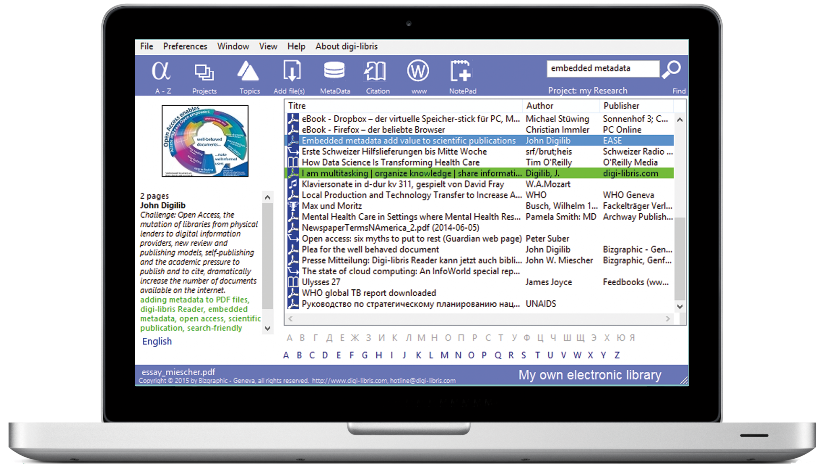
- For a better overview just hover with the mouse over an item to instantly see its most important attributes in the side panel on the left.
- Files that have embedded or attached metadata will classify themselves automatically and preserve all metadata for later use.
- Files without metadata will be listed with their file name plus the date when they were added. You can then manually adjust the title and other metadata variables. The same applies to any physical items you have added by hand.
 Alphabetical display of titles - standard opening page, user can define which columns to show.
Alphabetical display of titles - standard opening page, user can define which columns to show. Show favourites or
Show favourites or  organize your work by projects: Create new projects as needed and copy existing or add new files.
organize your work by projects: Create new projects as needed and copy existing or add new files. Files exist only once in the database but can appear in more than one project.
 Display by topics - if you have assigned topics to your collection items or converted keywords to topics.
Display by topics - if you have assigned topics to your collection items or converted keywords to topics. In this view you see also all your notes at a glance. The first three sentences are shown in the sidebar.
 Populate your knowledge base - alternative method to add a single file, an entire directory or even a directory and subdirectories.
Populate your knowledge base - alternative method to add a single file, an entire directory or even a directory and subdirectories. Make sure to first set an import filter if directories also contain files you are not interested in.
 Manage the metadata of an item*
Manage the metadata of an item* Generate a citation*
Generate a citation*  Share an item with third parties*
Share an item with third parties* Search the web using the built-in mini browser to add a link or virtual item, complete with metadata and thumbnail picture.
Search the web using the built-in mini browser to add a link or virtual item, complete with metadata and thumbnail picture. Add an independent note or
Add an independent note or  edit an existing note.
edit an existing note. Write text snippets in rich text format which can be imported by standard word-processors.
Notes associated * with an object on the screen are opened/edited via the contexta menu.
 Search your knowledge base using logical operators (and, or, and not). Finds all instances with matching metadata.
Search your knowledge base using logical operators (and, or, and not). Finds all instances with matching metadata. * option also available from the context menu (by right-clicking on an entry)